Tutorial Learn how to set up Veins. Note: Veins runs on Linux, Mac OS X, and Windows. Because of the extensive debugging capabilities that it offers, Veins is best built and run on Linux. For building on Linux, some packages may need to be installed.
On Ubuntu Linux, this will likely mean running sudo apt-get install build-essential gcc g bison flex perl tcl-dev tk-dev blt libxml2-dev zlib1g-dev default-jre doxygen graphviz libwebkitgtk-1.0-0 openmpi-bin libopenmpi-dev libpcap-dev autoconf automake libtool libproj-dev libgdal1-dev libfox-1.6-dev libgdal-dev libxerces-c-dev qt4-dev-tools to install them. Note that Ubuntu 16.04 no longer includes libproj0; this can be worked around by temporarily adding the packet repository of, e.g., Ubuntu Vivid when installing this package.

On Mac OS X, this will likely mean installing equivalent packages via Macports by running sudo port install bison zlib tk blt libxml2 libtool xercesc3 proj gdal fox to install them. The has many helpful hints on pre- and post-configuration of your system. This tutorial assumes that you are using Windows 7, that your home directory is C: Users user, and that all necessary software will be installed in C: Users user src (which was already created).
Aside from the paths given and the opening of the OMNeT MinGW command line window vs. A regular command line window, these steps are similar when building and running the simulations on Linux or Mac OS X. Step 1: Download SUMO and unpack them as C: Users user src sumo-0.32.0. This should give you an executable C: Users user src sumo-0.32.0 bin sumo.exe. Note that recent versions of the SUMO binaries require the to be installed.
Opnet For Mac Os X
If you want to (or have to) build SUMO manually, detailed instructions for many platforms can be found on the. Note: Make sure you are running the right version of SUMO for your Veins installation. If you are unsure which version of SUMO you are running, the output of sumo -version will tell you. You can get a quick overview of supported SUMO versions from the. Step 2: Download and build OMNeT 5 and unpack it as C: Users user src omnetpp-5.3.
Note: If you unpack OMNeT to a different folder, make sure it contains no spaces. This should give you a script C: Users user src omnetpp-5.3 mingwenv.cmd that you can run to open a MinGW command line window, which closely mimics a Linux environment. Build OMNeT 5 by running./configure (making sure to examine the summary for potential errors) followed by make to start the build process. If all went well, this will result in /c/Users/user/src/omnetpp-5.3/bin/omnetpp being built.
Run omnetpp to launch the OMNeT 5 IDE. This tutorial will assume that you picked C: Users user src omnetpp-5.3 samples as your workspace.
Step 3: Download and build the Veins module framework and unpack it as C: Users user src veins-4.7. Import the project into your OMNeT IDE workspace by clicking File Import General: Existing Projects into Workspace and selecting the directory you unpacked the module framework to. Build the newly imported project by choosing Project Build All in the OMNeT 5 IDE.
After the project built, you are ready to run your first IVC evaluations, but to ease debugging, the next step will ensure that SUMO works as it should. Step 4: Make sure SUMO is working In the OMNeT MinGW command line window, you should be able to have SUMO simulate an example scenario by changing the current directory to /c/Users/user/src/veins-4.7/examples/veins/ using cd./veins-4.7/examples/veins and running /c/Users/user/src/sumo-0.32.0/bin/sumo.exe -c erlangen.sumo.cfg to start SUMO.
You should see a line saying 'Loading configuration. , then a simulation time step counter running from 0 to 1000 and disappearing again. To get an impression of what the example scenario looks like, you can also run it using sumo-gui.exe, but this is not required for Veins to work. Example scenario running in the SUMO GUI. Final step: Run the Veins demo scenario To save you the trouble of manually running SUMO prior to every OMNeT simulation, the Veins module framework comes with a small python script to do that for you.
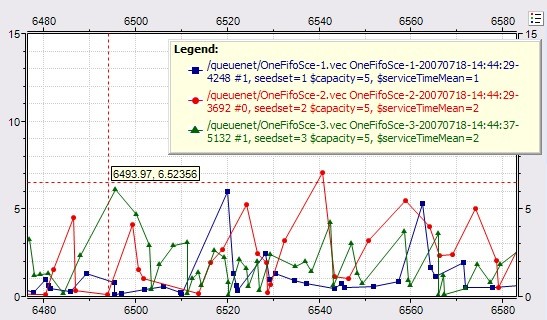
In the OMNeT MinGW command line window, run /c/Users/user/src/veins-4.7/sumo-launchd.py -vv -c /c/Users/user/src/sumo-0.32.0/bin/sumo.exe to start it. This script will proxy TCP connections between OMNeT and SUMO, starting a new copy of the SUMO simulation for every OMNeT simulation connecting. The script will will print Listening on port 9999 and wait for the simulation to start. Leave this window open and switch back to the OMNeT 5 IDE. Hint: If you don't want to enter the full path to your sumo binary every time you start the launchd, you can also add it to the PATH variable of your mingw environment. To do so, create a file /c/Users/user/src/omnetpp-5.3/.profile and add export PATH=$PATH:/c/Users/user/src/sumo-0.32.0/bin In the OMNeT 5 IDE, simulate the Veins demo scenario by right-clicking on veins-4.7/examples/veins/omnetpp.ini and choosing Run As OMNeT simulation.
Don't forget to allow access to SUMO through any personal firewall you might run. Similar to the last example, this should create and start a launch configuration.
You can later re-launch this configuration by clicking the green Run button in the OMNeT 5 IDE. If everything worked as intended this will give you a working simulation scenario using OMNeT and SUMO running in parallel to simulate a stream of vehicles that gets interrupted by an accident. If you select the configuration named debug when starting the simulation, you will see a wealth of debug output and visual annotations such as building positions on the canvas, albeit at much reduced speed. In this configuration, it is best to turn off module names (via the toolbar button or by pressing Ctrl+D. GUI screencast of information dissemination via flooding while buildings block transmissions.
This concludes the mini-tutorial. In-depth information on how to use Veins is available in the documentation, with answers to the most common questions in the list of.
Apple Footer. This site contains user submitted content, comments and opinions and is for informational purposes only. Apple may provide or recommend responses as a possible solution based on the information provided; every potential issue may involve several factors not detailed in the conversations captured in an electronic forum and Apple can therefore provide no guarantee as to the efficacy of any proposed solutions on the community forums. Apple disclaims any and all liability for the acts, omissions and conduct of any third parties in connection with or related to your use of the site. All postings and use of the content on this site are subject to the.